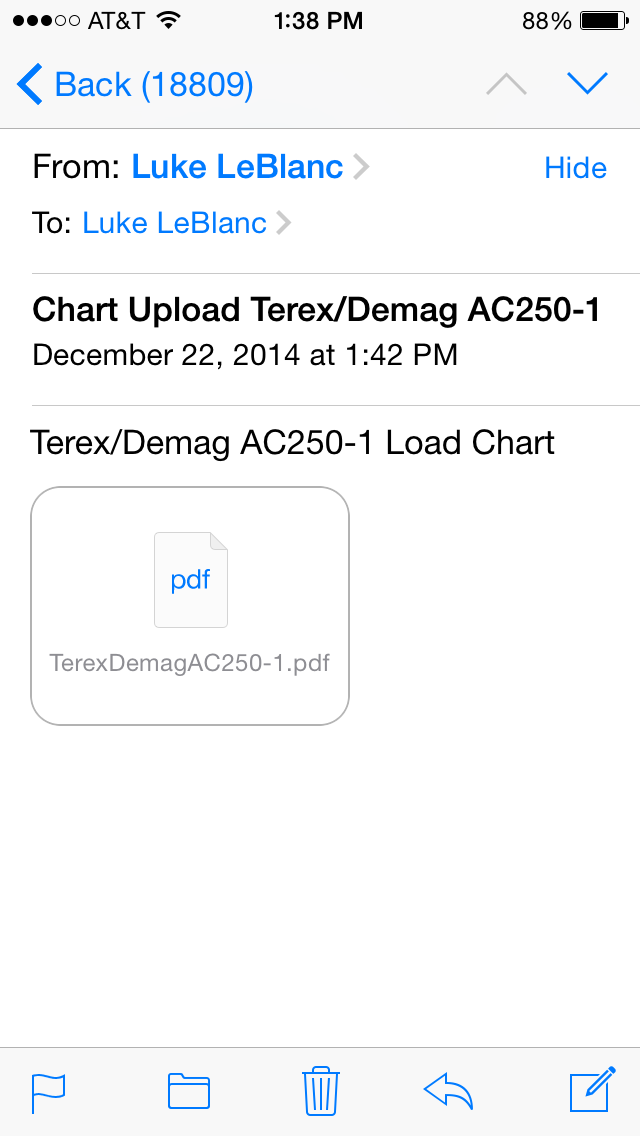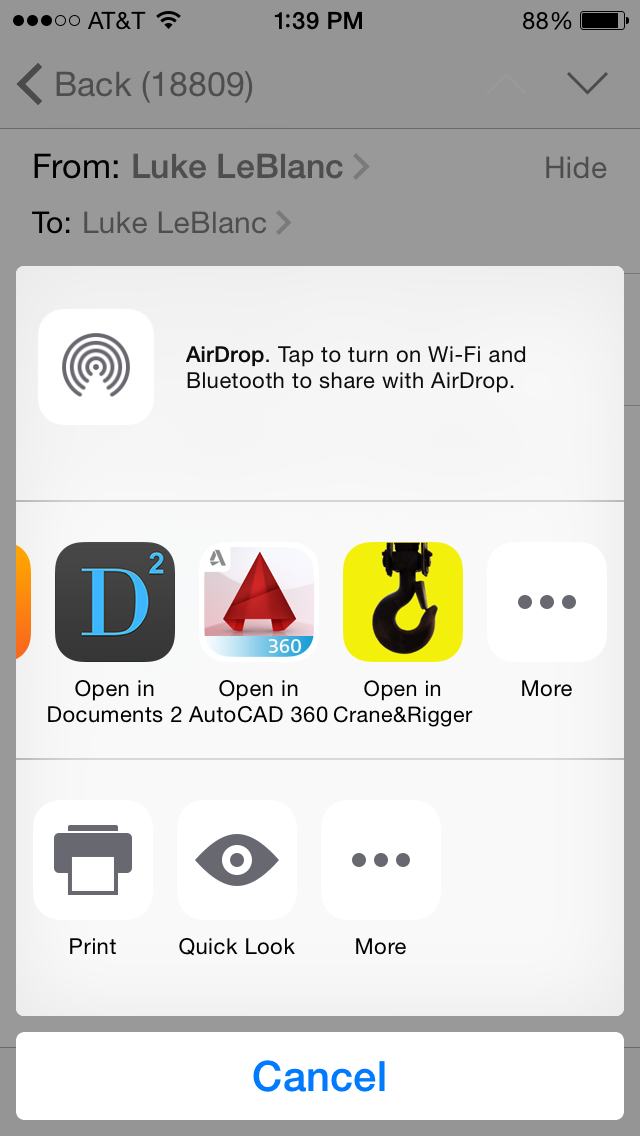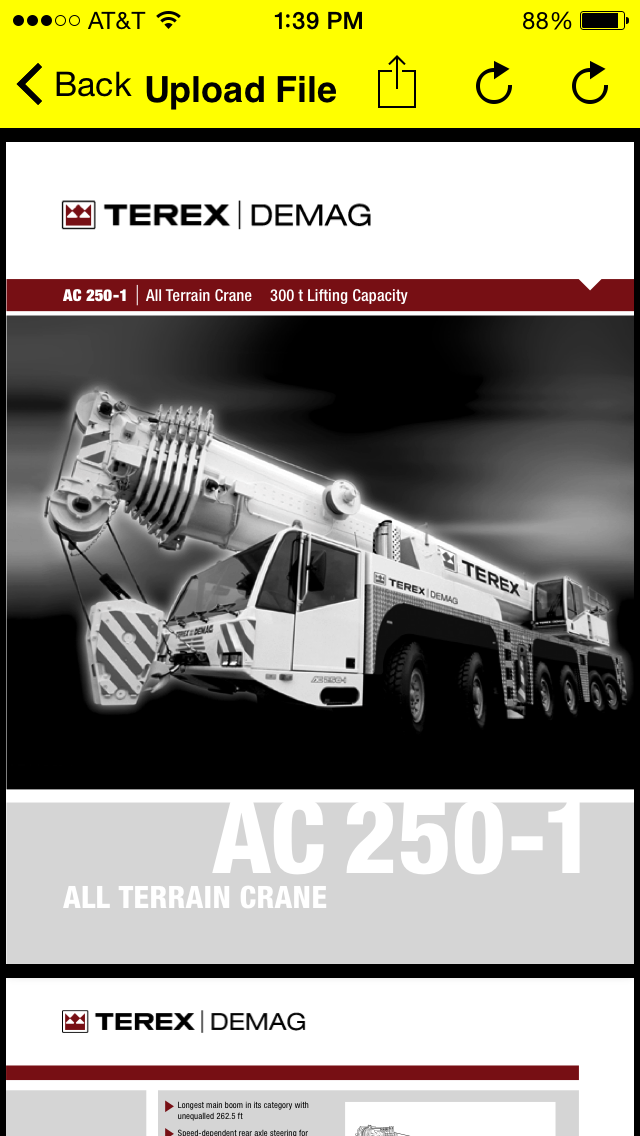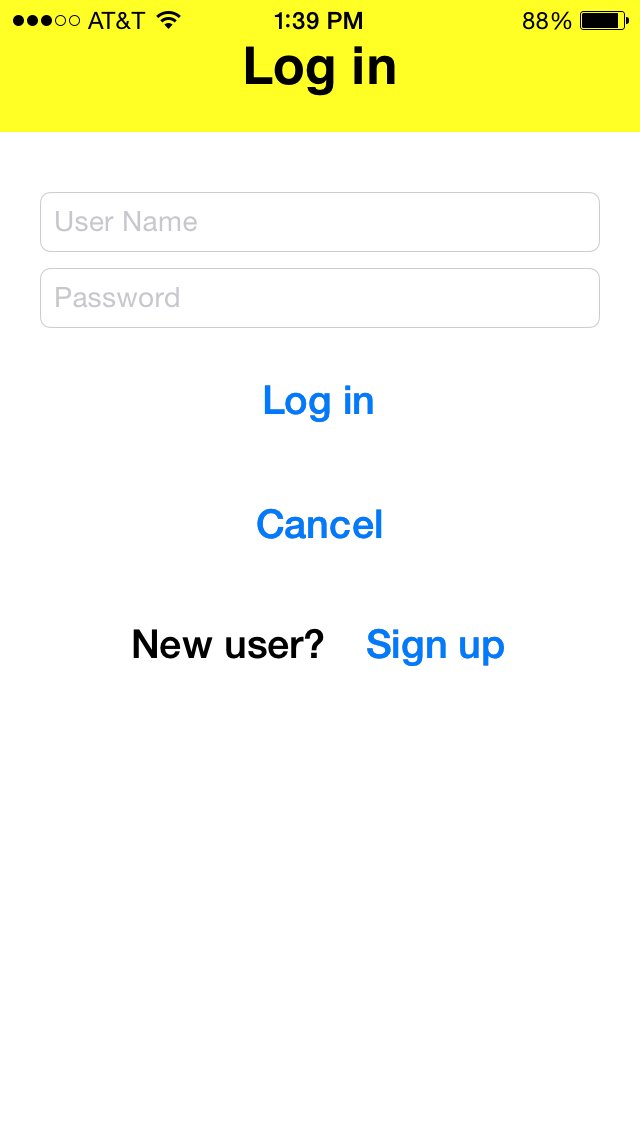Crane & Rigger 4.0 F.A.Q.'s/Help
1: Help!!! I can't access the app!
So with 4.0 comes a few changes. The first of which is that logging in to Crane & Rigger is now required for use. Before 4.0 this was only required when uploading a load chart or other file to the app. So if you never used this feature prior to 4.0 then you never set up this account. This account has nothing to do with any features or upgrades that you had purchased prior to version 4.0. Purchases through the app store are associated with your Apple Account, not your Crane & Rigger login account. If you are being denied access to previously purchased features use the restore button on the app upgrades screen to restore them.
2: Help!!! I can't login! It's saying my email doesn't exist...
Possible scenarios are... A:You haven't setup a login account with Crane & Rigger, B:You used a different email when you created a login account, or C: You are trying to login to Crane & Rigger with you Apple login.
3: Help!!! I can't create a login account! It's saying my email exist...
This is for the folks who had setup a Crane & Rigger account in one of the prior versions of the app. In earlier versions of the app you were allowed to create a username that wasn't an email address. The app requires an email username now so this will need to be changed. If you can't remember your prior username email support with the email address that is being shown to exists and we will make the change for you.
4: Help!!! I can't reset my password! I'm not getting the email!
Most likely cause is that you haven't set up a Crane & Rigger account.
Crane Data: Load Chart / File upload by email.
To import files to your Crane & Rigger Extended Crane Data service account. Email yourself, or have someone else send you an email with the file attached (*must be PDF format). After opening the email on your device, tap and hold your finger on the attachment for a couple seconds. You will see a prompt as shown below. Select "Open in Crane & Rigger" by tapping the Crane & Rigger logo. This will open the file in Crane & Rigger, from there you can select to save the chart to your "Uploaded Files" with the action button (the square with the arrow pointing up) located on the top right of the screen. *Note, you will need to create a login and password for your account before uploading files.